When customers get in touch with tricky support issues that are hard to explain, you might need to see what they’re seeing to understand what’s going on.
In this article, we cover five methods of doing this, each with their unique advantages and disadvantages.
Scheduling a video call
After a few attempts at diagnosing an issue with email or live chat, scheduling a call is a good option, especially now that most people are familiar & comfortable with services like Zoom and Skype.
Services like Calendly make it easy to schedule times for a call and once you’re on a video call with customers, sharing screens is fairly easy. For example, here are the screen sharing instructions for Zoom.
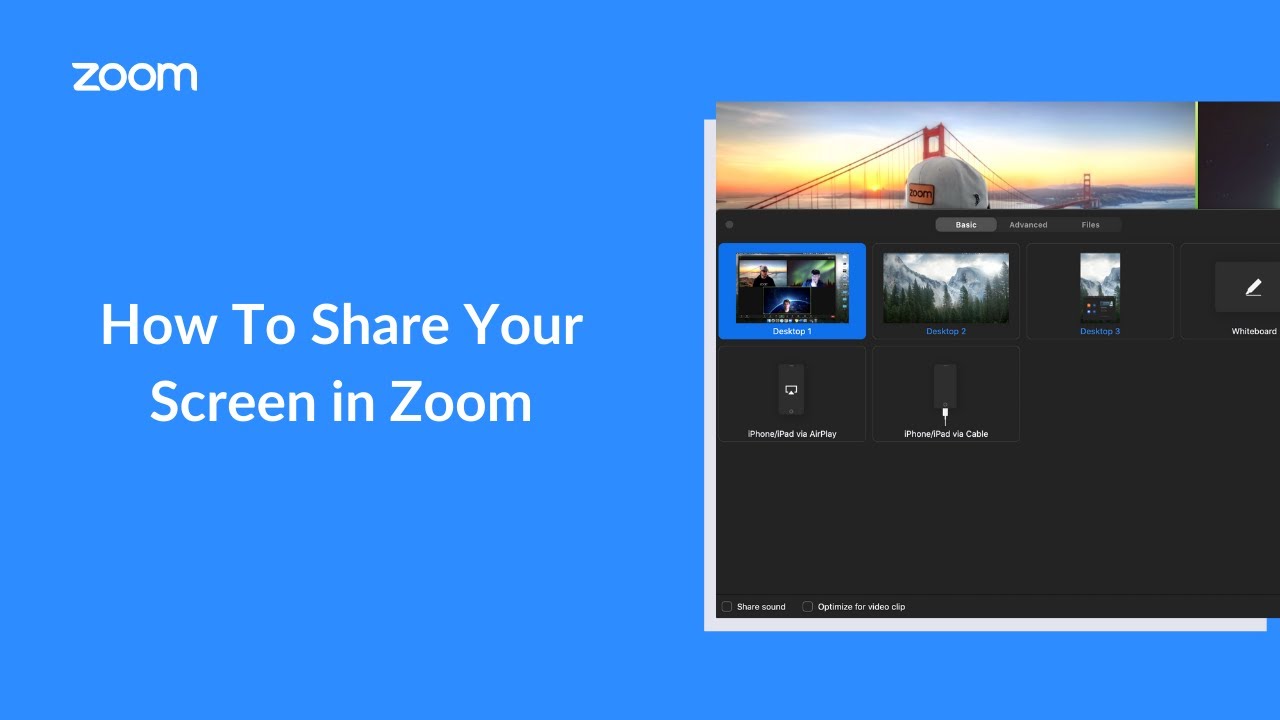
The benefits of this method is that you can take your time with the customer and guide them through the process of showing you their issue. Being on a call with with them is also helpful for understanding what they're trying to achieve so you can recommend possible workarounds, even if the issue they encountered might not get resolved immediately.
The downside to this method is that both you and the customer need to block out a time in your calendar to for the call, which means the issue might not get resolved for a while. The call itself can also be time consuming, which isn't ideal for you or for the customer who might just want their issue resolved so they can move onto other tasks.
Remote Desktop
This is a pretty heavy handed method that involves using a software to connect to a computer and control it remotely. It’s usually used by IT departments so they can easily manage & support all the computers at their firm, but it can also be used by customer support teams.
The main downside of this method is that both you and your customer have to have remote desktop software such as Team Viewer installed and configured.
The other downside, as with the video call option, is that both you and the customer need to be available while you connect to their desktop, so you will still need to arrange a time to make it happen.
Although heavy handed, using Remote Desktop can be a decent option when you’re trying to diagnose a truly tricky support issue that's fairly technical.
Cobrowsing
This method is similar to using Remote Desktop software, but it’s much lighter as it doesn’t require the customer to download or install anything.
Cobrowsing works in different ways depending on which service you use. The most common method involves installing a Javascript snippet on your website that allows you to ask customers to start cobrowsing sessions.
When you start a cobrowsing session, you can see your customer’s view of your website and you can guide them with your cursor. Cobrowsing is a great option for quickly and easily guiding your customer through more complex parts of your product.
The main disadvantage of this method is that it only allows you to see what the customer sees on your website. If the issue they contacted you about involves an integration with an external service or a plugin/extension, you might not be able to diagnose it with cobrowsing alone.
As with the above two methods, cobrowsing also requires both you and the customer to be available so sessions need to be scheduled ahead of time.
Upscope and Cohere are examples of cobrowsing services that are worth checking out.
Session recording
Similar to cobrowsing, session recording involves installing a Javascript snippet to your website. The difference is that session recording software is always recording what your customer is doing on your website. When they contact you with a support issue, you can view a video of what they were doing on your website before they got in touch.
This is the first asynchronous method in this list, which means that you can use session recording videos to diagnose support issues without your customer having to be around. No need to schedule a time with the customer.
As with cobrowsing, the main issue with session recording is that it only allows you to see what’s going on on your website, so it can fall short while diagnosing issues with integrations, extensions etc. Some people also find session recording a bit creepy as it involves all of your customers activities being recorded.
Fullstory and Hotjar are solid options for session recording.
Video messages
This method involved asking your customer to send you a video recording of their screen. When they get in touch with an issue that they're struggling to explain over email or live chat, simply ask them record a video of the issue and send it to you.
The main issue with this approach is that it requires asking your customers to download and install screen recording software, such as Loom or Screencastify. That's a fairly clunky process, especially if your customers are less tech savvy.
With Screenjar, you can ask your customers to record their screen for you without downloading/installing or signing up for anything. They can record their screen in their own time, so there's no need to schedule anything.
This method also allows customers to record their whole screen, not just your website, so they can record interactions with integrations or plugins/extensions if required.
Another benefit of this as well as session recording is that the recorded videos come in super handy when issues need to be shared with the product or development teams.
The downside of this method is that is relies on the customer being comfortable recording their screen and understanding what to include in the recording to give you enough context to diagnose the issue.
Usually text and possible screenshots is more than enough for customers to communicate their issues to you, but when that's not the case, one of the above options will come in handy.
Which you choose largely depends on your product, your customers, and whether you prefer communicating synchronously vs asynchronously.
If your business prefers to communicate asynchronously and has at least 1,000 customers who are less tech savvy, Screenjar is likely a great option for you. Try it free for 14 days.
